Warp is the 10 dollar a month upgrade over the free Parsec program. It offers a wide variety of features such as Window’s Pen support, a full 4:4:4 color range, and the ability to stream up to two displays at once. As you can probably tell from that feature list, this isn’t exactly targeted at gamers like the base program is. This is more for the person who uses it as a remote desktop app for work or those who love to multitask. It is in a whole other realm from the simple ‘boot up and forget’ focus that the base Parsec program focuses on. You will need to have some clue as to what you’re doing in order to make the most of these features.
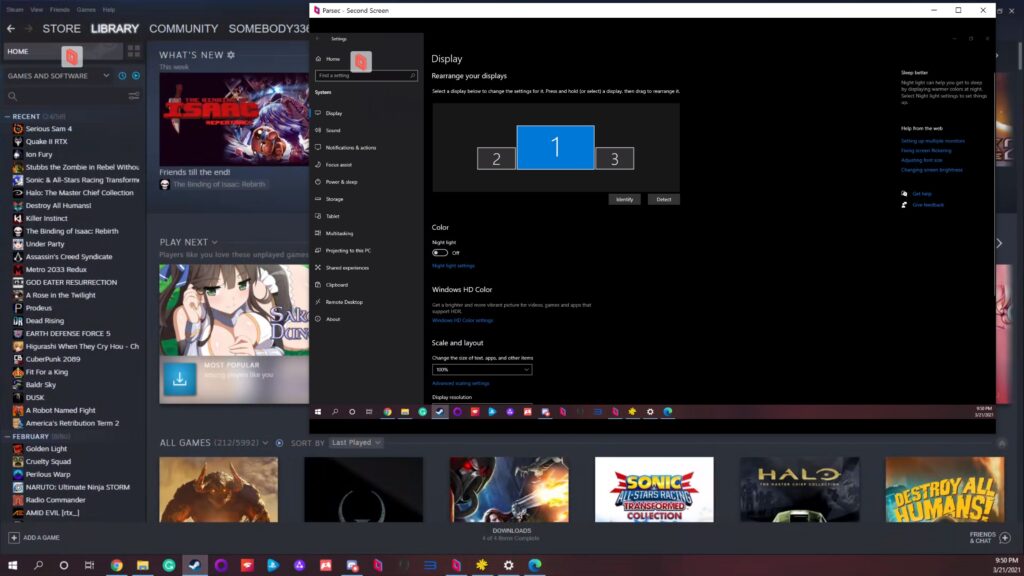
I want to start off with the feature that will likely catch the eye of those that enjoy a good image quality. The 4:4:4 stream support. By default, Parsec streams at 4:2:0, causing the color accuracy to drop off significantly and results in a far softer picture. It makes it more difficult to read text as an example. Hardly ideal for games with a heavy focus on reading or navigating around in menus. After purchasing Warp, the option to eliminate that color degradation should show up in the overlay. The big catch here is that your Host PC will need at least an Nvidia GTX 900 series graphics card. That means this feature is not available for those with an AMD GPU or planned on using Intel’s integrated graphics to encode the stream.

Even if you have the necessary graphics card, activating 4:4:4 is extremely taxing on your client device. It forces the device into software-based decoding instead of hardware, and from my tests, it increases the decoding rate well over three times from what you’d have with this feature off. My second most potent PC has an I7-9750H processor and can not run games at 1080p. It can kind of handle a 720p stream but will constantly ignore inputs and stutter on occasion. About the only thing I was able to run was Indie games like Binding of Issac. When it comes down to it, I’d rather not have all that additional input delay in reaction-based uses. For gamers, you are much better off dealing with the chroma subsampling. This feature is intended towards productivity-based applications, which is where it truly shines.
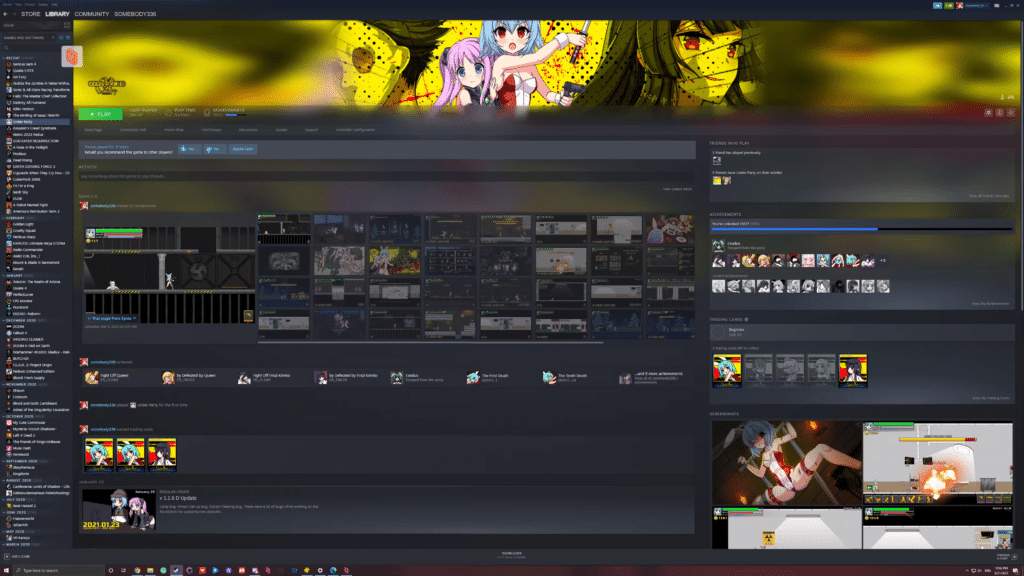
Another neat feature is the ability to have up to two virtual displays of the resolution of your choosing. This means that you don’t have to do everything on your host’s native image. By accessing the overlay, it is possible to switch to a new display, effectively allowing you to do three things at once with one screen. An example being writing this article on your main display, browsing the web on the second, and editing photos with the third. Just switch out at any time to continue where you left off. If you have a multiple monitor setup, you can send an image to two of them at any one time. Streaming to a laptop screen so it can act as a second monitor is also possible. With some trickery, it is possible to have three screens at once. To do this, you need two laptops alongside your Host PC. Set both additional devices to the second and third virtual displays. Afterward, open up the “second screen” option to pop up a virtual window and send that to your third display.
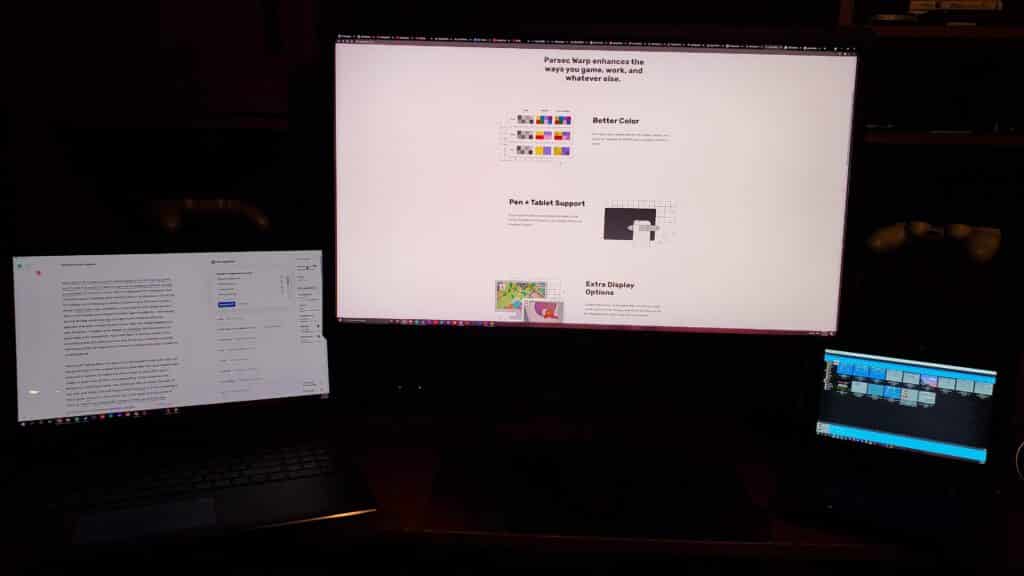
As silly and ineffective as that pic’s setup seems, it is something you can do for whatever reason. It still acts as if it was a single PC, so don’t expect to be doing three things at once. Touching a trackpad will take control from the other two devices and so on. Moving on from that weird Frankenstein-ish experiment, subscribing to Warp grants you access to using a Pen to draw should you have a tablet-like Windows device that supports it. It works well. Considering doing so hardly requires much horsepower, this feature is likely to be primarily for commercial use. I can’t see much advantage for personal use when you could just draw it on your laptop and copy the image over to your main PC later. If it isn’t abundantly clear by now, this isn’t my area of expertise. I am a tech/game nerd, not an artist. This is why I don’t consider this to be a review since many of Warp’s features have to do with things that will largely be useful to color-accurate work, which doesn’t apply to my zone of interest or expertise.
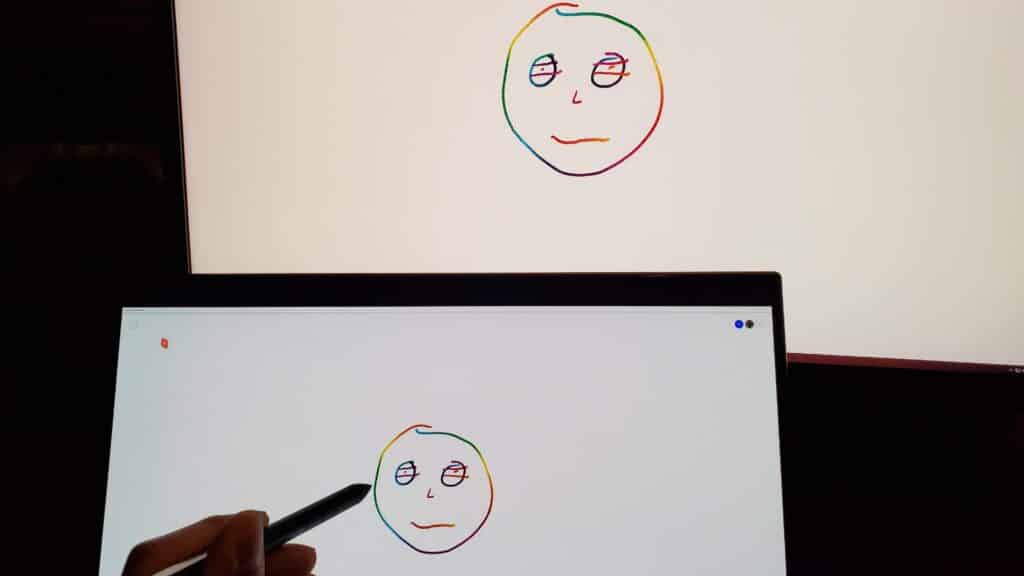
One convenient addition to your Warp subscription is the Privacy mode. Activating this will shut down your host’s main display whenever you bootup Parsec on another device. In addition to that, it will also lock all inputs from it. It is quite the godsend if you have kids around the home and need to remotely work on sensitive things without someone peeping in on what you are doing or messing with the mouse. Once you are done, it will lock the host PC and can only be accessed again by putting in your Windows pin or password. This is a feature many a productivity user will want. I do wish there was a separate option to turn off the display when you begin a stream without locking it after, for energy conservation’s sake.

The Warp subscription just goes to show just how much the free version of Parsec offers. What you will be paying for here are five additional things. These are 4:4:4 colors, Pen support, dual display streaming, privacy mode, and virtual displays. All are very nice features to have, no doubt, yet none are game-changers outside of the productivity space. At 10 US dollars a month or 100 for a year, this is in my opinion, a tough sale for anyone that falls outside of that use case scenario. However, for those that do, that is less than fifty cents a day to fully unlock the potential of an already great service. You can use the power of your home desktop to amplify what is possible with the devices one would carry around. With all the tools at your disposal, it is entirely feasible that your workload proficiency from a simple laptop could nearly match what you could do from home.
- Acrolyte Demo - April 11, 2025
- Lostaris Demo - April 4, 2025
- El Panadero -The Baker- Review - August 27, 2024